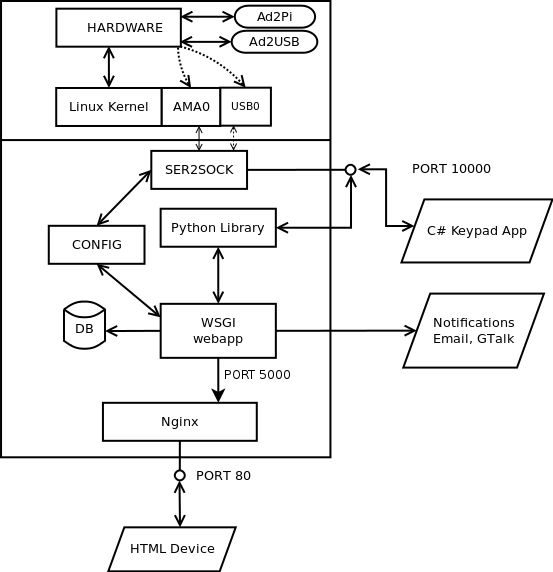Python install on vanilla raspbian
I am seeing an error in my python2.7 install of alarmdecoder on stock raspbian. Must I use the custom raspbian image? I am planning to use a AD2USB device.
I have both python3 and python2.7 installed, but only python-pip is installed (no python3-pip).
I downloaded the latest alarmdecoder zip file from https://github.com/nutechsoftware/alarmdecoder
Unzipped it and ran "pip2.7 install alarmdecoder"
Here is my error mesage:
Command /usr/bin/python -c "import setuptools;__file__='/home/pi/alarmdecoder-master/build/cryptography/setup.py';exec(compile(open(__file__).read().replace('\r\n', '\n'), __file__, 'exec'))" install --single-version-externally-managed --record /tmp/pip-m6D4tm-record/install-record.txt failed with error code 1 in /home/pi/alarmdecoder-master/build/cryptography
Storing complete log in /home/pi/.pip/pip.log
It appears the the install made significant progress, but it breaking at the cryptography part.
Any help would be appreciated.
Thank you.
I have both python3 and python2.7 installed, but only python-pip is installed (no python3-pip).
I downloaded the latest alarmdecoder zip file from https://github.com/nutechsoftware/alarmdecoder
Unzipped it and ran "pip2.7 install alarmdecoder"
Here is my error mesage:
Command /usr/bin/python -c "import setuptools;__file__='/home/pi/alarmdecoder-master/build/cryptography/setup.py';exec(compile(open(__file__).read().replace('\r\n', '\n'), __file__, 'exec'))" install --single-version-externally-managed --record /tmp/pip-m6D4tm-record/install-record.txt failed with error code 1 in /home/pi/alarmdecoder-master/build/cryptography
Storing complete log in /home/pi/.pip/pip.log
It appears the the install made significant progress, but it breaking at the cryptography part.
Any help would be appreciated.
Thank you.